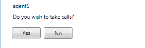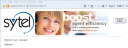Scripter Client
Scripter Client is the application used by agents to display the pages and script steps generated with Scripter Designer.
- Scripter Client is a light (low load) Microsoft XBAP application, which is compatible on any modern Windows platform (see notes below).
- Scripter Client should be run in an Internet Explorer browser (V9 or later). Some features may not be supported in older (pre V9) versions of Internet Explorer.
- If using Windows XP (only supports up to Internet Explorer V8) ensure that it has SP3 installed which installs .NET 4.0 and is required for Full Trust mode operation.
From Version 10.5.191 / 10.6.54 - Scripter Client runs in Full Trust mode requiring both .NET 3.5 SP1 and .NET 4.0 to be installed. This change has been made to provide greater flexibility when working with some controls which may need to communicate outside the secure Scripter browser environment (e.g. HTML Frame control).
The client is accessed by entering the following URL into Internet Explorer:
http://[servername]/scripter/[tenant]/
For example, if you are running the client on the Scripter Server and on the default tenant, the URL you would enter is:
http://localhost/scripter/default/
If the version of Scripter installed is V10.5.191 / 10.6.54 or later, the first time you access Scripter client you will be presented with the following security prompt (Fig. 1).
Fig. 1 - Scripter Security Prompt
After clicking Run, the application will load and the user will not be prompted again on subsequent accesses.
This downloads the client web application (called BrowserApp.xbap) and generates the agent login page.
Logging in to the Scripter Client is done from the Scripter Login page, a typical example of which is shown in Fig. 2.
Fig. 2 - Web Client Login Page
The Login page may be customised by editing the page at C:\Softdial\Scripter2\engine\[Tenant]\Scripts\_sysLogin. For information on how to do this, see Login Page Editing.
After logging in, if the agent has no default campaign they are attached to, they are presented with a list of valid campaigns they can join (by selecting the item from the list).
A valid campaign is one that is running and has a valid script configured.
The order in which the campaigns is displayed is the order in which the campaigns were created. The order may be changed by editing the C:\Softdial\Scripter2\Engine\[Tenant Name]\Scripts\Config.xml file but newly created campaigns will be appended to the bottom of the list.
From V10.5.218 / 10.6.54 - the campaigns to which an agent has access may be configured by the Administrator. See Configuration for details.
If there are no campaigns available for the agent to log in to, and the campaigns appear to be running in the Softdial Campaign Manager™ client, it is likely that there is a problem with a script. Check the Scripter Engine logs for errors.
If the user logging in has Administrator privileges, they will also have the option of joining the Administrator campaign which is used to manage agents, campaigns and scripts assignments. For details of the facilities provided by the Administrator campaign, see Softdial Workflow Server™.
After selecting a running campaign, the agent is Logged In to the campaign but is Unavailable. The agent will be asked if they wish to take calls (Fig. 4).
If the agent clicks
- No - the agent will be logged out and returned to the Login pageFig. 2
- Yes - the agent will become Available on the campaign. They will start to receive calls and be presented with the scripts for the selected campaign.
After clicking Yes, the first screen the agent will see will see is the Waiting for Calls screen (Fig. 5).
This screen will also be presented to the agent each time they complete a call, if they have not previously requested a break.
The agent also has the option to request a break at this stage. If the agent is logged into an outbound predictive campaign, they may not necessarily be allowed to immediately log out. The actual point at which the agent will be released is determined Softdial CallGem™ based on its abandon rate management. This is because a call may already be in progress for this agent. For more information, see Overdial Algorithm.
When a call is connected, the agent will be presented with the first screen of the script.
'Standard Master' Components
These are essentially standard template components that are used with all other pages in a given script project. They contain the standard call and agent control buttons that are used to control the call session and allow the agent to exit the script and the campaign. These components are normally used as a 'header' to the agent script pages.
Fig. 6 shows an example of a typical standard master page.