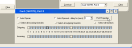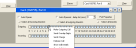Testing 1 - Aculab hardware and drivers
After configuring the Aculab drivers, the connection to the PSTN & PBX etc. must be tested. This is done using Visual CallLab (Aculab test software) first before any Sytel software is used so as to avoid the situation where there is a problem but you are not certain at what level it is.
The purpose of the Visual CallLab application is to use the Aculab drivers in a similar way to a real application (such as STG) and visually display the results of that usage. It also offers a way to see the protocol trace (actual bytes of data passed back and forth) for any of the E1/ T1 ports, which can be very useful when there are problems getting calls placed through those.
Begin by opening the Visual CallLab application which will have been installed along with the Softdial CallGem™ software. You should see a window similar to Fig. 1:
To begin testing the ports, click the Open All button in the Card Manager window. This will make the board and all its ports available for subsequent operations. If you just need to test one board then you can highlight it in the closed cards list and use the button with the right arrow image to open just that one.
With the cards open, the window should look similar to Fig. 2:
As you can see, on the default Resource Administration tab, some information is given on each of the cards that have been opened.
You can check the status of the firmware for each of the ports on each open card by clicking on the Firmware Download tab, like Fig. 3:
In this example, you can see that both ports have firmware Status of Running and do not need anything downloaded to them (Download Ready value of No). If the configuration was performed correctly then this should be the case with all of the ports.
Now click on the Port Statistics tab, this will switch to a view that lets you see in detail the realtime status of each port, like Fig. 4:
As you can see, this window shows a list of the ports on all open cards and then, for each one, some card information and both Layer 1 and Layer 2 status information:
- Layer 1 represents the electrical connection of the port (its ability to send and receive bytes of data)
- Layer 2 represents a higher level of usage to turn those bytes into a number of channels through which calls can be placed
The error flags (NOS, AIS, LOS etc) should all be zero (0x0).
The USR value should be 0xf1 and the bipvios/ faserrs/ sliperrs fields should not be increasing in value. This indicates that the physical connection is good and that electrically the connection is good with the two endpoints synchronised and able to exchange bytes of data without error.
You may see some values in the bipvios/ faserrs/ sliperrs fields or some errors listed in the Line Stats box but if these go away and stay away once you click Reset Port then all is well.
You should see either 30 green lights (for E1 connections) or 23 (for T1) . This indicates that the protocol chosen is compatible with the remote endpoint and that both ends are in a state where the channels can all be used.
There is an exception to this: in the case of CAS (Channel Associated Signalling) type protocols, the indicators will remain red because for CAS protocols the channels are all used individually with no overall control, as if they were 24 individual telephone lines.
If you have any problems at this stage, go back and re-check
- that you have the correct specification for the protocols to use for the PSTN/ PBX etc
- that the cabling is correct with crossover cables or adapters used where required
It is common for the PSTN or PBX to put their ports into alarm conditions when they have been disconnected. They may need to be reset or you may just need to wait a while for the alarm to clear.
Once everything is OK with the Card Manager window, from the View menu, open up the Protocol Trace and Application Trace windows (Fig. 5):
Fig. 5 - Protocol/ Application Trace
- Protocol Trace - shows the actual bytes of data being sent and received by a specific E1/T1 port. This can be very useful when calls cannot be made or behave in strange ways.
-
 To output a protocol trace to a file
To output a protocol trace to a file
To output a protocol trace to a file, use the v6trace utility which can be found in the C:\Softdial\Aculab\bin directory.
The command line format is :
C:\Softdial\Aculab\bin>v6trace -port <card serial no> <port> -port <card serial no> <port> -trace_high> logfile.txt
For example, to output a protocol trace for all four ports on card serial number 123456:
C:\Softdial\Aculab\bin>v6trace –port 123456 3 –port 123456 2 –port 123456 1 –port 123456 0 –trace_high> logfile.txt
The trace will be output to logfile.txt.
If you are using a ProsodyX card, make sure the -s99,224 switch is applied to the firmware download, otherwise no protocol trace will be produced.
For more information see the Aculab FAQ.
- Application Trace - shows the progress of a test call
In order to make a test call, open the port window for the appropriate port (View menu > Ports, as in Fig. 6):
You will see a window like Fig. 7:
This window has a line of selectable indicators representing each of the valid channels on the E1/ T1. You will use those to make the test call but first you need to set the parameters for the call.
Click on the Port Properties button to access the configuration dialog as in Fig. 8:
You can leave almost everything at its default value. Just change the DDI value to the phone number you want to call (a real phone number for testing PSTN connections or an extension number for a PBX). Click OK to close the dialog.
To actually make the test call, pick one of the outbound channels, left click on it to highlight it and then right click on it to bring up a context menu of actions. Select Make Outgoing Call, like Fig. 9:
As the call progresses, the indicator will change colour to show that the call is ringing or has been answered.
To hang up, select the same context menu again and choose Release Call.
The Application Trace window will show events related to the call.
The Protocol Trace will show the bytes of data exchanged across the E1/ T1 connection (Fig. 10):
Fig. 10 - Protocol/ Application Trace 2
In this example, the call proceeded normally, ringing was signalled from the remote end (you may well not see this on PSTN calls), the call was answered and then the remote end hung up, ending the call. The phone that was called will have heard only silence during the call; this is normal.
Once you are happy that calls can be repeatedly made through each of the E1/ T1 ports, proceed with adjusting the STG config.xml to match the ports and dialling plan you require.