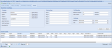Client
Softdial Contact Center™ includes a web based Recording Monitor Client.
Several Recording Monitor backend services process recordings from Softdial Telephony Gateway™, extracting the metadata from the files and writing this to an SQL database (see Softdial Recording Monitor™).
This information is accessed by the Recording Monitor client to locate and access recordings according to the user specified search criteria. The recording files are stored in a local file structure or moved to an archive location as defined in the Recording Monitor configuration.
The Recording Monitor is installed as part of the full Softdial Contact Center™ installation.
To access the Recording Monitor Client, the user must first log in to SCC. See Accessing Client Applications.
On successful login, the
Fig. 1 - Client Applications
Click on Recording Monitor to access the client interface.
The Recording Monitor window contains four tabs:
- Recent recordings
- Today's recordings
- Yesterday's recordings
- Search
Selecting the Recent recordings tab displays the last 200 recordings processed by Recording Monitor. (Fig. 2)
The second and third tabs show recordings made Today and Yesterday respectively.
Clicking the rightmost tab displays the Search window (Fig. 3).
Fig. 3 - Recording Monitor Search
This window allows the user to search for single or multiple recordings based on a broad range of search criteria as described below.
Selected recordings may be downloaded and played by clicking the green down arrow to the left of the records.
Recordings may be located using the following search options:
- Campaign Name
- Agent Identifier
- Session ID
- Telephone Number
- Agent Outcome
- Switch Outcome
- Recording Id
- Checking 'Exact Match' means that the search term must precisely match the required text, otherwise any records starting with the search text will be selected.
- Search based on the content of one or more Custom Recording Tags.
- Search for calls of a specified duration - useful for agent training purposes.
- Search for calls that were made within a specific date and time window.
Selected recordings may be downloaded (to the local downloads folder) by highlighting one or more recordings and clicking the Download button at the top left of the window (see Fig. 3).
To play a recording, select the recording and click Play.
From Version 10.6.366 a Verify Checksum button is added to the client menu bar (Fig. 5).
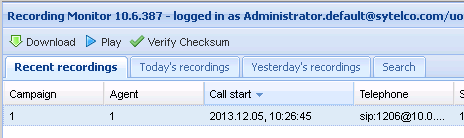
This feature must first be enabled in the RecordingMonitor.exe.config file, located in the <host>\Softdial\RecordMonitor folder.
To do this change the value to true as shown:
<add key="UseChecksumColumns" value="true"/>
Checksum verification is added for compressed files from V10.6.378.
The Archive button will manually start the archiving processes for all recordings. It has no relationship to an individual recording.
Only recordings that meet the configured archiving criteria (e.g age) will be archived.
Archived records are stored in the following directory structure:
[Tenant name]\[Archive date and time]
The Archive date and time is in the format: YYYY-MM-DD-HH-MM-SS
Archived records are named in the following format: campaign-recorddate-recordname to allow them to be restored to the correct location should this be required.
Each archive date folder directory contains an HTML page with details of the archive process and links to each archived record. The HTML page is named using the archive date (as used for the sub-directory) in the format archive.html.