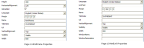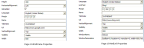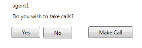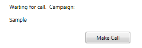Scripter Designer Updates - V10.3
V10.3 of Softdial Scripter™ includes some significant updates to both the Script Designer and Screen Designer:
These controls are added to provide access to regular web pages from the script.
The controls rely upon certain system files which are part of the current installer version. However, in a previous version they were not, so as a precaution:
- check that there is a _sysLib folder at the following location: \Softdial\Scripter2\Engine\<tenant>\Scripts\_sysLib
- if not, copy from a current Softdial Scripter™ installation.
This control fetches and displays a web page.
The URL
- can be set in the Screen Designer
- can be scripted in the flowchart step properties
- should be correctly formed with the http:// part, e.g. http://www.google.com/.
From V10.5.191 and V10.6.54 - the implementation of the Scripter Client was updated to overcome cross-domain access restrictions which affected the HtmlFrame control.
This control displays a hyperlink. When clicked, it opens a new HTML window. The Screen Designer allows you to specify the following properties, which can also be scripted:
| Property | Comment |
|---|---|
| Window Name | Can be blank. May be used by external JavaScript code |
| Link Text | The text that a user clicks on to go to the web page |
| Window Parameters |
A list of comma separated values that describe the appearance and behaviour of the window. They are the same as the parameters used in the JavaScript window.open(), e.g. status=0, toolbar=0, location=0, width=800, height=600 For further details, please refer to a standard reference on window.open(), such as this. |
A demo script showing the use of the HtmlFrame and HtmlLink controls is available for download here .
The script flow is shown in Fig. 1
Fig. 1 - HtmlFrame/ HtmlLink demo script
The script comprises the following screens:
The Greeting screen (Fig. 2) contains several TextBoxes that are used to set up
- the URL for the HtmlFrame
- the URL and Window parameters for the HtmlLink
- s1 displays an HtmlFrame
- s2 displays an HtmlLink
- s3 displays a page showing both the HtmlFrame and HtmlLink with preset URLs (Fig. 3)
The HtmlFrame and HtmlLink controls on s1 and s2 have Name properties assigned to them (Fig. 4 top) whereas the controls on s3 do not, but they do have default URL and Window properties set up (Fig. 4 bottom).
Fig. 4 - Expression Blend Properties
Assigning a Name property to a control means that input and output parameters can be assigned to any steps using the control in the Script Designer.
Fig. 5 shows the Edit Step properties for page s2 with the URL, Link Text and Window parameters assigned to the variables set up in the Greeting screen.
New to Softdial Contact Center™ V10.3 is the option to add a Make Call button to the Take Calls and to the Waiting for Calls screens (Fig. 6), allowing the agent to make ad hoc calls.
This option is activated by editing the <campaignOption> tag for the campaign in the configuration file, located at:
C:\Softdial\Scripter2\Engine\[Tenant]\Scripts\Config.xml
To activate, set the adhocCalls attribute to true for any campaign where this is required, as shown below for the Sample campaign.
<campaignOptions>
<!-- Options for a demonstration script. Remove before live operation. -->
<campaignOption name="Mobiles" adhocCalls="false" />
<campaignOption name="Administrator" adhocCalls="false" />
<campaignOption name="Sample" adhocCalls="true" />
</campaignOptions>
The option is activated dynamically - i.e. if the setting for a campaign is changed while that campaign is running, the change will be visible the next time the agent is presented with either the Take Calls page or the Waiting for Calls page.
If the agent decides to make an ad hoc call, they will be presented with the following screen:
Fig. 7 - Adhoc Call Screen
If this option is selected while the agent is waiting for a call on an outbound predictive campaign, the agent is made unavailable on the campaign with priority 1 (see the description of agent unavailable priorities in the Break Reasons section below). This is likely to result in an abandoned call as a predictive call may already be in progress for this agent at the time they make the ad hoc call.
Also new in V10.3 is the option to set a Break Reason when the Request Break button is clicked. The agent is presented with a drop down selection list of pre-configured break reasons.
The break reasons are configured by editing the <reason> tags in the configuration file located at:
C:\Softdial\Scripter2\Engine\[Tenant]\Scripts\BreakReasons.xml
Below is an example configuration:
<reason code="1" priority="0">
<display>Shift End</display>
</reason>
<reason code="2" priority="0">
<display>Lunch Break</display>
</reason>
<reason code="3" priority="0">
<display>Bathroom Break</display>
</reason>
<reason code="4" priority="0">
<display>Training</display>
</reason>
| Attribute | Comment | ||||||||
|---|---|---|---|---|---|---|---|---|---|
| code | an integer value, 1 to 999999 which is passed through to any reporting system | ||||||||
| display | the break reason description that is shown in the agent selection dropdown | ||||||||
| priority | an integer (either 0, 1 or 2) which determines how Softdial CallGem™ handles the break request. Normally this should be set to 0
|
From V10.3 - the Break Reason option is initially disabled on installation. To enable it:
i) Navigate to C:\Softdial\Scripter2\Engine\[Tenant]\Scripts\
ii) Rename the _BreakReason.xml file to BreakReason.xml
iii) Repeat for each tenant required
iv) When you have done this, recycle the Scripter2 service for each of the tenants for whom this option is to be enabled.
As configured above, the agent will be presented with the following selection dialog when they click the Request Break button.
Fig. 8 - Selecting the Break Reason
The above example shows the Waiting for Calls page. If a call is presented to the agent before they have selected a break reason, the selection box will be persisted to the new script page and will remain active until either a selection is made or, if no selection is made, the option to cancel is selected. In the latter case the break request will also be cancelled.