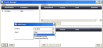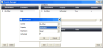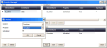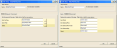Softdial Scripter™
Scripter Designer Updates - V10.5
Softdial Scripter™ V10.5 includes some significant updates to both the Script Designer and Screen Designer:
The MovetoStep button property allows script execution to be redirected to any step inside the script.
The following example is part of the Hotel demo script, and describes a typical application (Fig. 1):
Fig. 1 - Changing Script Flow 1
This script has a Greeting screen step which is the first page displayed, and a Select (Select Room Page) screenstep (bottom right of script). In this example, we will move the script execution from the Select screenstep to the Greeting screen step.
- In the Script Resources window, double click the Select screen to open the Select Room Page screen in Page Editor (Fig. 2).
- Place a button from the Toolbox onto the page.
- In the Properties window, there are two new Properties (Fig. 3) that allow script flow redirection:
- ButtonAction - change this to MovetoStep
- StepName - enter the name of the step to which you want to move (e.g. Greeting)
- Save the changes
- Publish the script. On the Select page, when the Go To Greeting button is pressed, the script will now redirect to the Greeting page .
An EventsManager control is now available in the Toolbox panel which allows control events to be hooked to any control that has a Name property and exposes the required events.
The KeyedSelection and Selection controls do not expose a Click event so these should be replaced with individual controls where necessary.
In the example below, the Territory screen taken from the Hotel demo, we have replaced the KeyedSelection control rblTerritories with individual radio button controls, rb_USA and rb_Other. We have added a combobox control with the name Countries that will contain a list of countries. For the purpose of this example we will create a dynamic action to enable this control when the Other radio button is checked.
- Drag the EventsManager control to any position on the screen (Fig. 4).
- With the EventsManager control selected, in the Properties window, click the Events button. The Events Manager dialog will appear (Fig. 5).
Fig. 5 - Events Manager Control 2
This window has the following three frames which require set up:
-
 Conditions
Conditions
In this example, we want an Action (still to be set) to be performed (i.e. show the Countries combobox) only when the Other radio button is selected, so we need to add a Condition in EventsManager to do this.
In the Conditions frame:
- Click the Add button
- Set the following (Fig. 7):
- Control - select rb_Other
- Property - select IsChecked
- Expression - set to Equal
- IsChecked - check
The ValidationTextBox control provides a means of checking that user input is valid and preventing the script from continuing if an invalid entry is made.
This feature is required for any kind of user input that must conform to a specific set of criteria such as credit card numbers, email addresses, telephone numbers and also customised formats that may apply, such as customer account numbers and policy numbers.
The ValidationTextBox control uses regular expressions (standard .NET variety ) and is accessible from the Page Editor Toolbox.
Fig. 9 shows the CardCapture screen from the Hotel demo script.
Fig. 9 - ValidationTextBox Control 1
The Card Number textbox has been replaced with a ValidationTextBox control.
Notice the three new properties for this control:
- CompletionRegex - defines the regular expression used to validate the textbox text when the user has completed their input
- ErrorMessage - defines the message text to be displayed when the user input is invalid
- PreviewRegex - defines the regular expression used to validate text input on the fly
The CompletionRegex field allows selection of a predefined set of regular expressions for the most common validation requirements (Fig. 10).
Fig. 10 - Validation Text Box 2
The following validation entries are provided by default:
- Single Email Address
- Multiple Email Addresses
- US Dollar Values
- Domain names
- Decimal Numbers
- Numeric Values
- US Social Security Numbers
- Credit Card Numbers
- ISBN-10 Numbers
- Italian Fiscal Codes
- Italian Telephone Numbers
- Swedish ZIP Codes
- Dutch Postcodes
- Spanish Telephone Numbers
- Spanish Postcodes
- UK Bank Sort Codes
- UK Telephone Numbers
- UK Mobile Numbers
- UK Post Codes
- US ZIP Codes
- US Telephone Numbers With or Without Area Code
These regular expression definitions are stored in the ScripterVisualStepTool.xml file which can be found in the C:\Softdial\Scripter2\Designer folder. Below is an example of an entry in this file.
<regExpression>
<name>Credit Card number</name>
<description>Checks if it contains 16 numbers in groups of 4 separated by -, ,or nothing</description>
<matches>Matches 1111-2323-2312-3434 | 1234343425262837 | 1111 2323 2312 3434</matches>
<nonMatches>Non-Matches 1111 2323 2312-3434 | 34323423 | 1111-2323-23122-3434</nonMatches>
<completionRegex>^(\d{4}-){3}\d{4}$|^(\d{4} ){3}\d{4}$|^\d{16}$</completionRegex>
<previewRegex></previewRegex>
<errorMessage>Type 16 numbers in groups of 4 separated by -, ,or nothing</errorMessage>
</regExpression>
Note the <errorMessage> and <previewRegex> tags.
- <errorMessage> - defines the text that populates the ErrorMessage property when this regular expression is selected in the CompletionRegex property field. This text is displayed when the user entry is not validated.
- <previewRegex> - defines the regular expression text that populates the PreviewRegex property when a regular expression is selected in the CompletionRegex property field. If populated, this expression is used to provide on-the-fly user input validation. This field may be left blank, or, if the <previewRegex> property is not already defined in the XML document, a regular expression may be entered directly.
If a regex is entered in the Properties field, it will not be saved to the XML document).
The PreviewRegex and the CompletionRegex will normally be different. For example, the CompletionRegex may validate the format of a fully entered string (e.g. post / ZIP code, etc) while the PreviewRegex may be used to check that only valid characters are being entered.
It is best practice to disable Button controls to prevent clicking until the user enters valid values in all ValidationTextBox controls. To do this:
- In any Button controls that are dependent on validation, set the following properties:
- Validate- check
- IsEnabled - uncheck
For a further example of this control, see the Subscripts Tutorial.
Many controls now include a Language property, which may be set in Properties. The example below (Fig. 11) shows the DateTimeEditor control (which uses the Microsoft Calendar control and supports the language property) with the Language property set to Chinese:
For more information on date-time controls, see Timezone Integration.
When publishing a Softdial Scripter™ project (see Scripter Engine ), information about the project can now be written to the configuration file automatically. (Previously this could only be done by manually updating the file).
In the Publish Project dialog (Fig. 12), the following can be specified:
- Project Name
- Campaign Name
- Queue
- Agent Type (Live or Virtual) .
The DataView control allows display of bound data in a scrollable grid on the page. The control also provides selection of Selected Key, Selected Row and Selected Index data from the grid.
To add a DataView control:
- In the Page Editor, add a DataView control onto the screen page (Fig. 13).
- Configure the following:
 Columns
ColumnsIn the Properties panel, click the Columns button
Add columns as required and enter the following details:
- Header - column header to be displayed
- XPath - name of the XML element or attribute to be displayed in that column
The exact XPath statement required here will depend on what filtering is set up in the step input parameter Grid XPath (see Fig. 14).
 KeyColumn
KeyColumnIn the Properties panel, specify the XPath to the required KeyColumn data. This is used to reference the SelectedKey value when the user changes the selected row (by clicking on a row of the grid).
- Include the screen containing the DataView control in a script within Scripter Designer
- Bind the input and output properties of the control to Script Fields (Fig. 15).
The DataView control has two input properties...:
- XmlData - should be used to consume string with XML containing selected data. To get data from a database you can use the Execute SQL custom step
- XPath - a path to data rows inside the target XML document
The double-slash (//) expression is not supported here. The value must be specified as per Fig. 15, e.g. QueryResult/Row
...and four output properties:
- XPath - the expression entered in the input property
- SelectedRow - contains whole data from selected row
- SelectedRowIndex - the index number of selected row
- SelectedKey - the value of the selected KeyColumn
A test script for demonstrating the use of the DataView control is available for download here. This script extracts data from the Mobiles database which is installed in the C:/Softdial/demo folder and runs on a campaign called Sample.