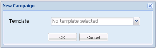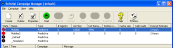Creating a Campaign
From V10.6.847 - the legacy Softdial Campaign Manager™ Windows client is no longer available, via install or download.
To create a new campaign in the Web client, follow the steps below:
- Click on
 . A dialog will open, requesting the template to be used, if any (Fig. 1).
. A dialog will open, requesting the template to be used, if any (Fig. 1).
Fig. 1 - (Web) Select Template
 About campaign templates
About campaign templatesUsing campaign templates can eliminate the need to repeatedly specify standard settings, saving time and greatly reducing the potential for errors.
Template Campaigns are created by prefixing the campaign name with an underscore (e.g. _Default). A new campaign template will be created with this name and will appear in the Template drop down list.
In the main client window, template campaigns are denoted as such in the State field (Fig. 2).
- Select a template, if required, and click OK. The New Campaign configuration window is opened at the General Settings tab (Fig. 3).
- Enter a campaign name.
It is important to ensure that the name you select enables easy identification of the particulars of the campaign in question. This name will also be used in any reports generated by either Softdial CallGem™, Campaign Status Viewer or Softdial Reporter™.
The new campaign is not created until you complete the campaign configuration process (i.e. click OK).
When the above steps are complete, the following configuration settings are available via the Web client tabs:
To create a new campaign in the Windows client, follow the steps below:
- Either
- click the Create toolbar icon, or
- select Add campaign from the Campaign menu
A dialog will request the name of the new campaign, and (from Version 9.2.0.45) the Campaign template to be used, if any (Fig. 4).
Fig. 4 - (Windows) Campaign Name
Using campaign templates can eliminate the need to repeatedly specify standard settings, saving time and greatly reducing the potential for errors.
Template campaigns are created by prefixing the campaign name with an underscore (e.g. _Default). A new campaign template will be created with this name and will appear in the Campaign template drop down list.
In the main client window, template campaigns always appear at the bottom of the campaign list, denoted with a template icon ![]() (Fig. 5).
(Fig. 5).
- Enter a new campaign name and click OK.
It is important to ensure that the name you select enables easy identification of the particulars of the campaign in question. This name will also be used in any reports generated by either Softdial CallGem™, Campaign Status Viewer or Softdial Reporter™.
Softdial Campaign Manager™ will now create the new campaign and it will appear in the client window. Its state will initially be stopped . The Campaign Configuration Wizard will now be launched which steps through the configuration process (Fig. 6).
Fig. 6 - (Windows) General Settings
The buttons at the bottom of this Wizard page are the same throughout the configuration procedure, except
- the Finish button which replaces the Next button on the last page
- the Back button which is disabled on the first page
The Wizard buttons allow the user to browse between configuration pages. The function of each is described below:
| Button | Function | |
|---|---|---|
| < Back | Navigates to the previous page | (unless the current page contains inconsistent or incorrectly entered data) |
| Next > | Navigates to the next page | |
| Cancel | Cancels this wizard. Any configuration made within the wizard is lost, but the campaign will not be removed. To remove a campaign, see Deleting a Campaign . To configure an existing campaign, see Modifying a Campaign . |
|
| Help | Presents help specific to the current configuration page | |
| Finish | Persists the configuration changes made in the wizard, and closes the wizard | |