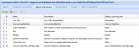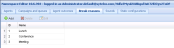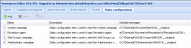Namespace Web Console
The Namespace Web Console offers configuration UIs for a range of resources utilized by Softdial Contact Center™ (SCC), including agents, campaigns and queues, sounds, etc.
To access the console, the user must first log in to SCC. See Accessing Client Applications.
On successful login, a page similar to the following appears.
Fig. 1 - Client Applications
Click on Namespace Editor.
This opens the Namespace Editor window, containing the following tabs:
The Agents tab is selected by default. This window lists all agents that have been registered for the current tenant, with status details (Fig. 2):
Fig. 2 - Namespace Editor - Agents Tab
- User permissions / level of privileges :
- USR - User - Regular call center agent. Has permissions for any agent functions
- SUV - Supervisor - As agent, but can monitor/ coach and can issue Kill Agent [KA] and Move Agent [MA] commands
- CFG - Configuration - Access to configuration (not yet implemented)
- SYS - System - Currently same as 'Super User' - reserved for future use.
- GOD - Super User - All roles
- JOB - Job Control - CM Start and Stop campaigns, Reload, Suspend
- CMA - Campaign Admin - All CM functions
Currently the Softdial Campaign Manager™ Web Client can only be accessed with 'Super User' authentication.
- Groups (group membership) - lists all queues to which the agent is registered
- Blanket (recording) - checked if all calls for this agent are being recorded
- Nailed up - whether agent is nailed up
- Auto accept - checked if this agent will automatically accept transfers from another agent (i.e. a blind transfer rather than a supervised transfer)
- OS auth - checked if Operating System Authentication is being used
To edit the agent details, select an agent and click Edit, or double click the selection (Fig. 3).
The Campaigns and Queues tab lists all current campaigns configured for the current tenant. To show all queues associated with a campaign, click on a campaign (Fig. 4).
Fig. 4 - Namespace Campaigns and Queues
To edit the campaign details, select a campaign and click Edit or double click the selection (Fig. 5).
The Add and Delete options would not normally be used to Add or Delete campaigns. Campaigns are automatically added to the Namespace when they are opened by the campaign layer application e.g. Softdial Campaign Manager™.
Fig. 5 - Namespace Campaign Editing
To add a queue to a campaign, select the campaign in the Campaigns window (Fig. 4) and click Add in the Queues window.
To edit or delete an existing queue, select the Queue and click Edit (Fig. 6) or Delete.
To show the list of agent outcome codes (also known as disposition codes) configured for the current tenant, select the Agent outcomes tab (Fig. 7).
Fig. 7 - Namespace Agent Outcomes
To add a new agent outcome for the current tenant, click Add.
To edit or delete an existing outcome, select the outcome and clicking Edit (Fig. 8) or Delete.
Fig. 8 - Namespace Agent Outcome Editing
- ID - must be unique for the tenant
- Name and Description - usually the same (for use in reporting)
- Dialer outcome - (normally referred to as the Switch Outcome or Dialing Cycle Outcome) is selected according to the mapping required. The dialer outcome is the one that is used by Softdial Campaign Manager™ to determine the retry scheme to be used for this outcome.
There are three dialer outcome values that must not be mapped to agent outcomes; 0, 8 and 9. These outcome codes are used internally by Softdial CallGem™ - see Dialing Cycle Outcomes for more details.
To show a list of Break Reason settings configured for the current tenant, select the Break Reasons tab (Fig. 9).
These settings may be used by Agent layer applications such as Softdial Scripter™ or other 3rd party agent applications.
The settings shown here are replicated in the HSBridge tenant folder so that they can be accessed by other web based applications.
To add a new Break Reason for the current tenant, click Add.
To edit or delete an existing Break Reason, selecting an item and clicking Edit (Fig. 10) or Delete.
To show the list of Sound mappings configured for the current tenant (Fig. 11), select the Sounds tab.
Fig. 11 - Namespace Sound Mappings
To add a new Sound mapping for the current tenant, click Add.
To edit or delete an existing Sound mapping, select the Sound and click Edit (Fig. 12) or Delete.
The path to the sound file must point to the server hosting Softdial Telephony Gateway™.
Tto show the list of Static configurations configured for the current tenant, select the Static configurations tab (Fig. 13).
Fig. 13 - Namespace Static Configurations
To add a new Static Configuration for the current tenant, click Add.
To edit or delete an existing Static Configuration, select the Static Configuration and click Edit (Fig. 14) or Delete.
Fig. 14 - Namespace Static Configuration Editing
Enter a new Name (ID) and a Description, then type the SDMP message for the required configuration into the Softdial messages textbox. The example in Fig. 14 is the standard static configuration to log on the Reception agent to the system campaign.