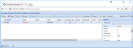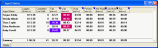The Softdial Contact Center™ (SCC) suite can be run in demonstration mode.
This demonstration assumes that SCC is already installed following the instructions on Installation.
For this demonstration, we will not be using real telephony, or live agents. Both will be simulated by Softdial Sim™, a product which simulates contact center resources when real-world resources are unavailable or impractical. This allows the user to set up and get familiar with discrete elements without having to set up a full working operation.
Users not intending to use Softdial Campaign Manager™ (e.g. Market Research / CATI users) can also use Softdial Sim™ to run a simulated campaign.
A simulation of an agent station can be run using the Softdial Scripter™ Demo.
To run the demonstration, follow these steps:
SCC is installed with a demo campaign called Mobiles already set up.
Open Softdial Campaign Manager™ by referring to Accessing Client Applications. The Mobiles campaign is shown in the list (Fig. 3).
For this demo, we can either
- use the existing Mobiles campaign, or
- create a new test campaign, by following the steps in Creating a Test Campaign
Whether using the Mobiles campaign or your new test campaign, to start the campaign:
- Select it from the list
- Click

- Go back to the Softdial Sim™ application, opened in 1) Add SIM telephony above
- Click the agent icon
 . The following dialog box will appear (Fig. 4):
. The following dialog box will appear (Fig. 4):
- In the Campaign name field, type the name of the campaign that the Sim agents should log in to; either Mobiles, or your test campaign.
- Leave the default settings for the remaining fields and press OK. The campaign will now start dialing calls using the simulated switch and agents.
- On the SCC server, right-click the Control Center icon
 , which is located at the bottom right hand side of your screen in the system tray, and select View Campaign Status.
, which is located at the bottom right hand side of your screen in the system tray, and select View Campaign Status. - The Server Name dialog box will appear (Fig. 5):
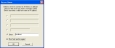
- Select Other and type localhost. Check the Don't ask me this again check box and click OK.
- You will be presented with the following dialog box (Fig. 6). You will be asked to enter your credentials again. The Campaign Status Viewer will open:

The Status Viewer has two main areas of interest:
This is the default view when Status Viewer is opened (Fig. 6)
- The table and pie chart at the top of the dialog box show
- the number of agents in each state (talking, waiting, previewing etc.)
- the total number of agents logged in to the campaign
- The pie chart and table at the bottom of the dialog box show the breakdown of the results following attempts to contact people.
To view the agent status:
From the Campaign Status window top menu, select View >Agent Status. The Agent Status dialog box appears (Fig. 7).
This window gives a breakdown for each individual agent for each running campaign and shows information such as:
- Current state
- Total time they have been logged into a campaign
- Number of completed calls
- Time spent talking, waiting, etc
For more details about this tool, see the Campaign Status Viewer page.
Once you have run this demo , you may want to re-run and explore some of the rich features and options available. To do this we recommend that you reset the dummy Mobiles calling list to run from scratch, as follows:
- Open Softdial Campaign Manager™ by referring to Accessing Client Applications.
- Select the Mobiles campaign.
- From the
 menu dropdown:
menu dropdown:- Select Reset Campaign DatabaseTables. When prompted to confirm, click Yes.
- Select Reset Campaign Statistics. When prompted to confirm, click Yes.
You may also wish to delete your test campaign and recreate it. See Deleting a Campaign